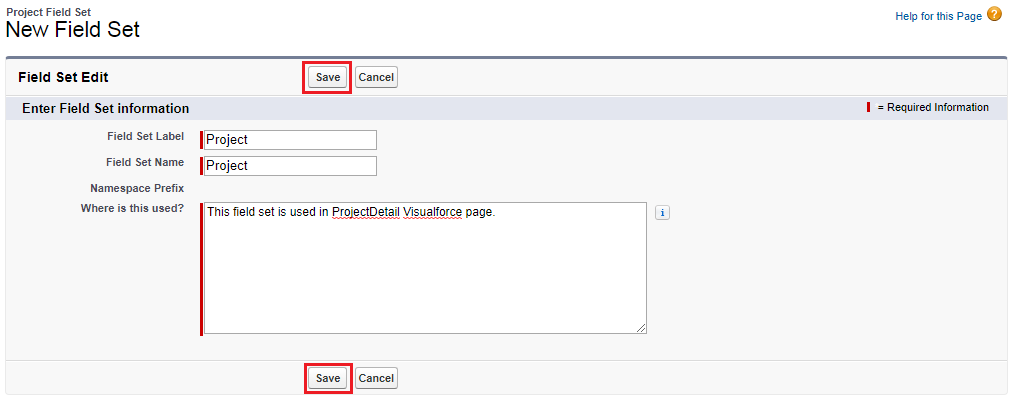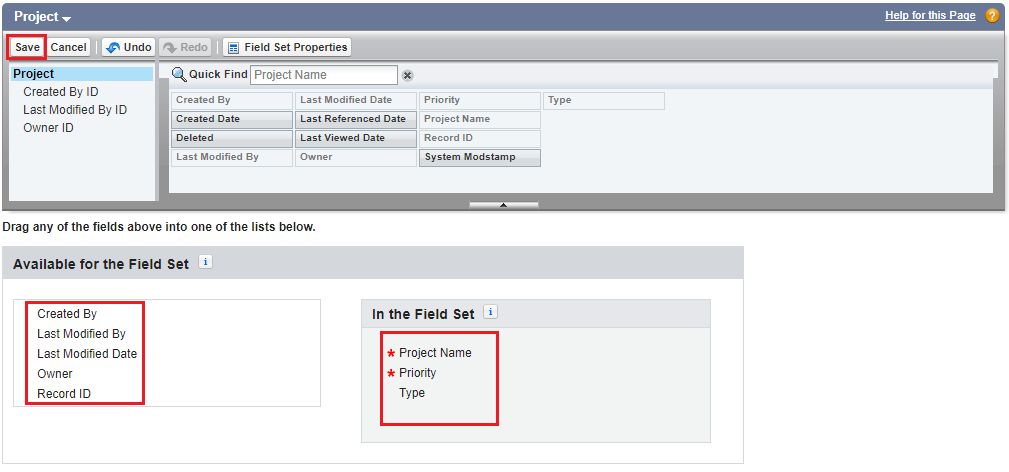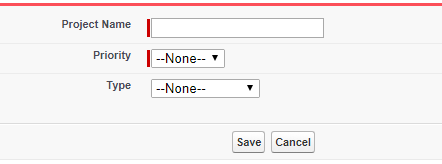Convert Salesforce sObject Record To JSON
Apex Class:
public class ConvertsObjectToJSON
{
//Return the JSON string from record Id
public static string getJsonFromSObject(Id recordId)
{
String jsonData = '';
try{
if(String.isNotBlank(recordId))
{
String sObjectFields = '';
//Get sObject Name
String objName = recordId.getSObjectType().getDescribe().getName();
//Getting the fields information
Map<String, Schema.sObjectField> sObjectFieldMap = Schema.getGlobalDescribe().get(objName).getDescribe().fields.getMap();
//Map key is the field API name and value is the field data type.
Map<String, String> fieldMap = new Map<String, String>();
for(Schema.SObjectField sfield: sObjectFieldMap.Values()){
Schema.DescribeFieldResult fieldDesc = sfield.getDescribe();
fieldMap.put(fieldDesc.getName(), fieldDesc.getType().name());
}
//Create query with all fields
for(String field: fieldMap.keySet()){
sObjectFields += field+',';
}
sObjectFields = sObjectFields.removeEnd(',');
//Dynamic SOQL Query with all fields
String soqlQuery = 'SELECT '+ sObjectFields +' FROM '+objName+' WHERE Id =: recordId';
//Execute the SOQL query
sObject sObj = Database.Query(soqlQuery);
//Create JSON
JSONGenerator gen = JSON.createGenerator(true);
gen.writeStartArray();
gen.writeStartObject();
gen.writeFieldName('attributes');
gen.writeStartObject();
gen.writeStringField('type', objName);
gen.writeEndObject();
gen.writeFieldName('fields');
gen.writeStartObject();
for(String field: fieldMap.keySet()){
if(sObj.get(field) != null){
gen.writeStringField(field, String.ValueOf(sObj.get(field)));
}
else{
gen.writeStringField(field, '');
}
}
gen.writeEndObject();
gen.writeEndObject();
gen.writeEndArray();
//Getting the JSON String Data
jsonData = gen.getAsString();
}
}
catch(Exception ex){
}
return jsonData;
}
}
Invoke the method:
String jsonData = ConvertsObjectToJSON.getJsonFromSObject('001B000000pA7sV');
system.debug('jsonData-' + jsonData);