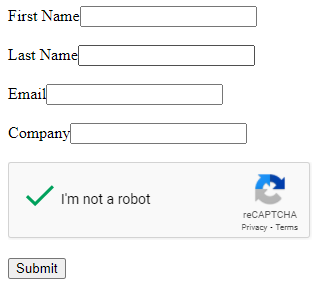Salesforce Web to Lead form with Google reCAPTCHA
Configure the Google reCAPTCHA and get the Site Key & Secret Key:
- Login to Google reCAPTCHA
- Register a new site
- Add Label e.g. Salesforce.com
- Select reCAPTCHA type “reCAPTCHA v2”
- Select “I’m not a robot” Checkbox option.
- Add a domain e.g. yourorgurl.com
- Accept the reCAPTCHA Terms of Service
- Submit and get the Site Key & Secret Key
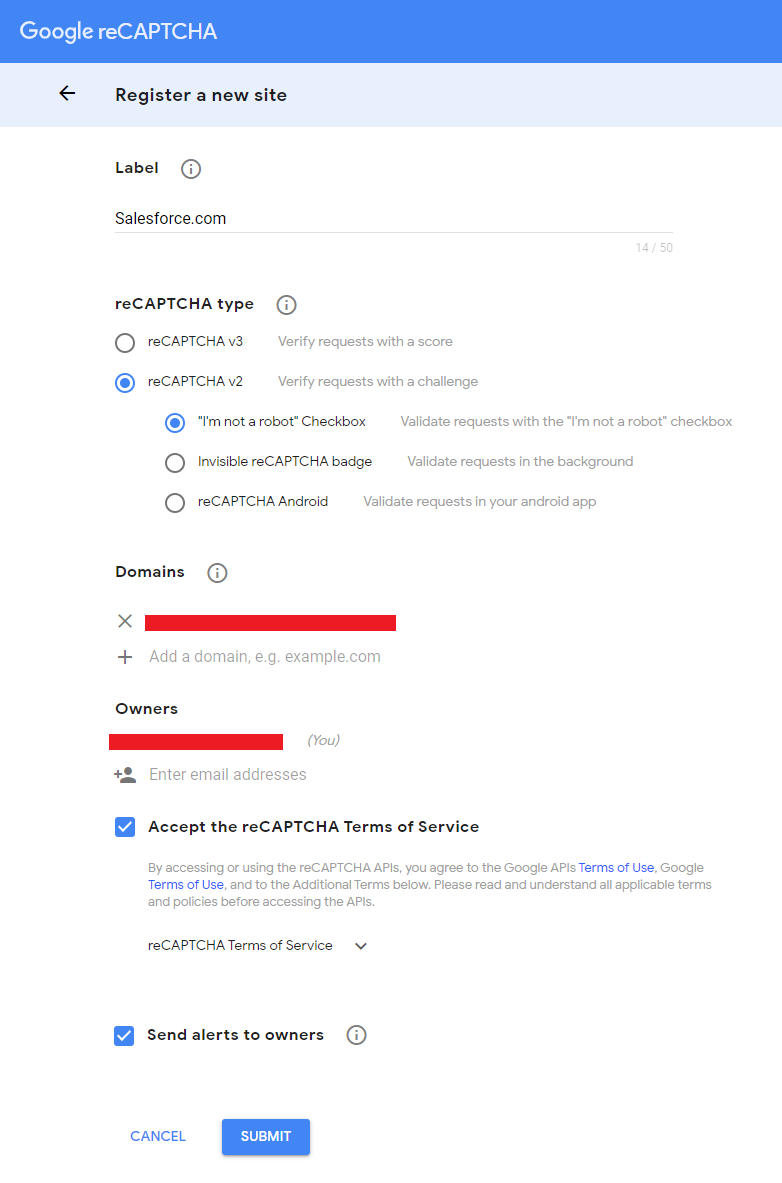
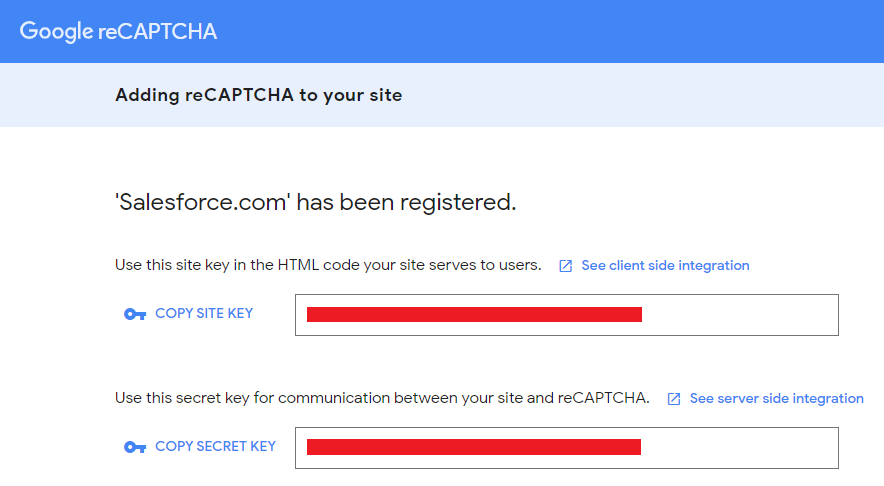
Remote Site Settings:
Create Remote Site settings for google.com site URL
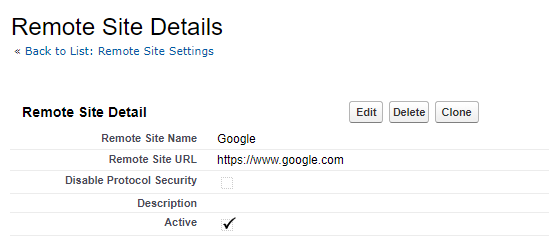
Note: Make sure your org “Show Quick Create” is enabled.
Go to Setup | User Interface | Select the checkbox of “Show Quick Create” | Click on Save button at the bottom.
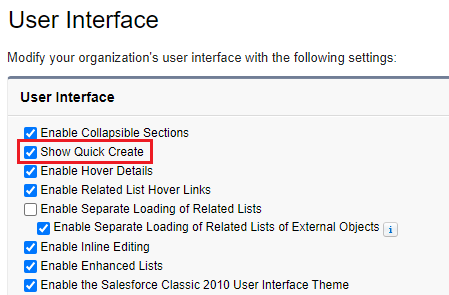
Setup Web-to-Lead:
1. Go to Setup | Leads | Web-to-lead | Select the checkbox of “Web-to-Lead Enabled” | Select the checkbox of “Require reCAPTCHA Verification” | Select Default Lead Creator | Click on Save button at the bottom.
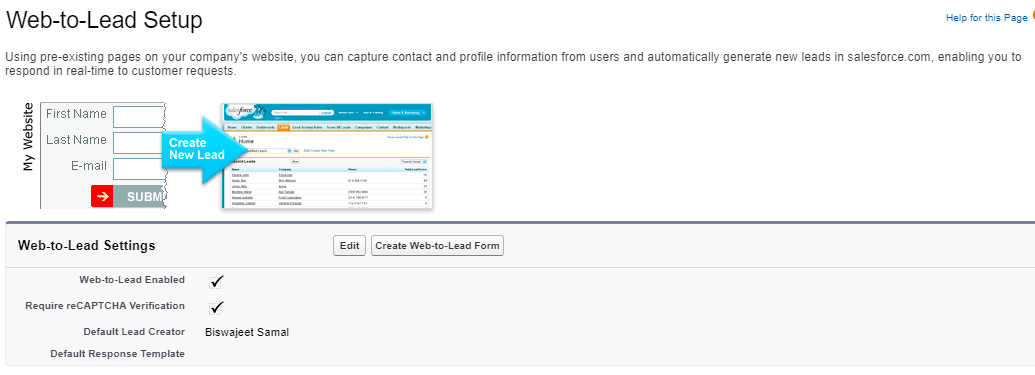
2. Click on “Create Web-to-Lead Form” button | Select Lead fields you want to add on the form | Give the redirect URL | Click the lookup icon to select “reCAPTCHA API Key Pair”.
3. In the popup window, Click on the New Button | Enter the “API Key Pair Nickname” of your choice | Enter Google reCAPTCHA Site Key | Enter Google reCAPTCHA Secret Key | Click on Save.
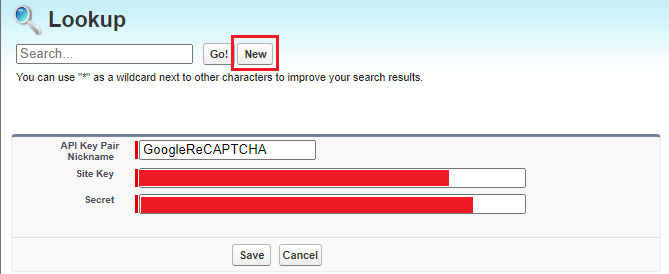
4. Click on Generate button, and you will get the HTML code ready to put on your website.
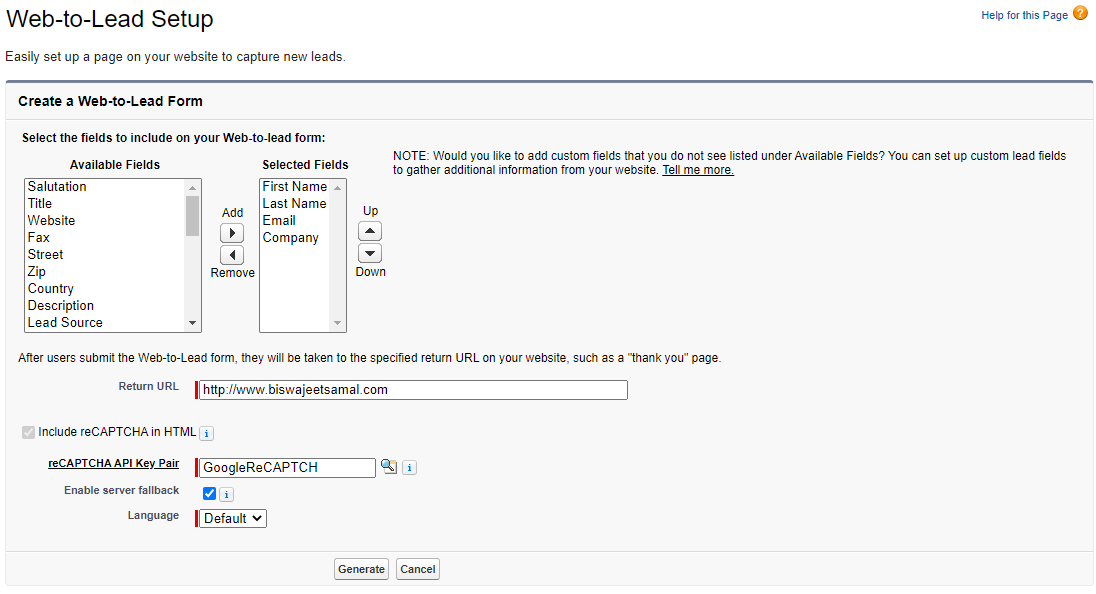
Web-to-Lead Form: