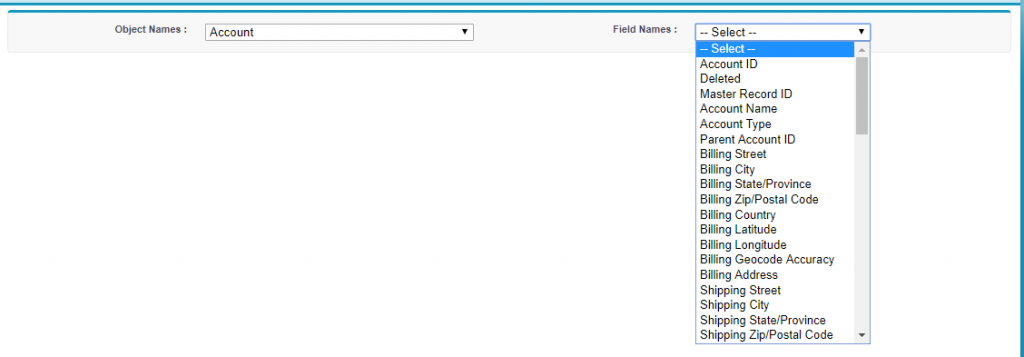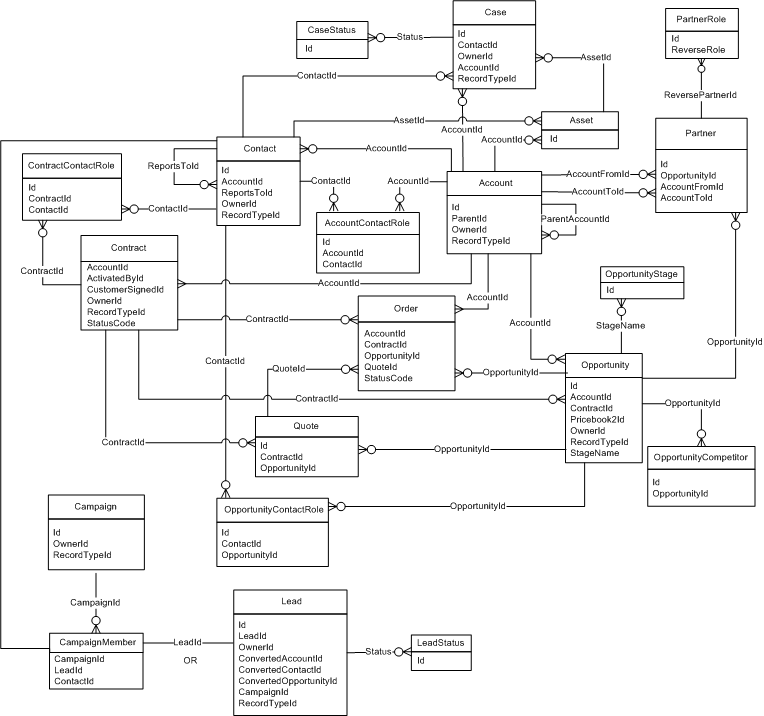| Activity |
ActivityId |
reference |
15 |
Create, Filter, Group, Nillable, Sort |
ID of the activity that is associated with the email. Usually represents an open task that is created for the case owner when a new unread email message is received. |
| BCC Ids |
BccIds |
JunctionIdList |
|
Create, Update |
A string array of IDs for contacts, leads, and users who were sent a blind carbon copy of the email message. Each ID is linked to an EmailMessageRelation record, which represents the relationship between an email message and a Contact, Lead, or User record. |
| BCC Address |
BccAddress |
string |
4000 |
Create, Filter, Nillable, Sort, Update |
A string array of email addresses for recipients who were sent a blind carbon copy of the email message. This field should include only email addresses that are not associated with Contact, Lead, or User records in Salesforce. If the recipient is a contact, lead, or user, add their ID to the BccIds field instead of adding their email address to the BccAddress field. Then the email message is automatically associated with the contact, lead, or user. |
| CC Address |
CcAddress |
string |
4000 |
Create, Filter, Nillable, Sort, Update |
A string array of email addresses for recipients who were sent a carbon copy of the email message. This field should include only email addresses that are not associated with Contact, Lead, or User records in Salesforce. If the recipient is a contact, lead, or user, add their ID to the CcIds field instead of adding their email address to the CcAddress field. Then the email message is automatically associated with the contact, lead, or user. |
| CC Ids |
CcIds |
JunctionIdList |
|
Create, Update |
A string array of IDs for contacts, leads, and users who were sent a carbon copy of the email message. Each ID is linked to an EmailMessageRelation record, which represents the relationship between an email message and a Contact, Lead, or User record. |
| Created By |
CreatedById |
reference |
15 |
Defaulted on create, Filter |
|
| Created Date |
CreatedDate |
datetime |
|
Defaulted on create, Filter |
|
| Deleted |
IsDeleted |
boolean |
|
Defaulted on create, Filter |
Indicates whether the object has been moved to the Recycle Bin (true) or not (false). Label is Deleted. |
| EmailMessage ID |
Id |
id |
15 |
|
|
| From Address |
FromAddress |
email |
1000 |
Create, Filter, Nillable, Update |
The address that originated the email. |
| From Name |
FromName |
string |
1000 |
Create, Filter, Nillable, Update |
The sender’s name. |
| HTML Body |
HtmlBody |
textarea |
32000 |
Create, Nillable, Update |
The body of the email in HTML format. |
| Has Attachment |
HasAttachment |
boolean |
|
Defaulted on create, Filter |
Indicates whether the email was sent with an attachment (true) or not (false). |
| Headers |
Headers |
textarea |
32000 |
Create, Nillable, Update |
The Internet message headers of the incoming email. Used for debugging and tracing purposes. Does not apply to outgoing emails. |
| Is Incoming |
Incoming |
boolean |
|
Create, Defaulted on create, Filter |
Indicates whether the email was received (true) or sent (false). |
| Is Client Managed |
IsClientManaged |
boolean |
|
Create, Defaulted on create, Filter, Group |
If EmailMessage is created with IsClientManaged set to true, users can modify EmailMessage.ContentDocumentIds to link file attachments even when the Status of the EmailMessage is not set to Draft. |
| Is Externally Visible |
IsExternallyVisible |
boolean |
|
Create, Defaulted on create, Filter, Group, Update |
If the community case feed is enabled, IsExternallyVisible controls the external visibility of emails in communities. When IsExternallyVisible is set to true—its default value—email messages are visible to external users in the case feed.
Only emails with the ParentId field populated are available to be externally visible in communities.
This field can’t be updated if the email’s Status is set to Draft. |
| Last Modified By |
LastModifiedById |
reference |
15 |
Defaulted on modify, Filter |
|
| Last Modified Date |
LastModifiedDate |
datetime |
|
Defaulted on modify, Filter |
|
| Message Date |
MessageDate |
datetime |
|
Create, Filter, Nillable, Update |
The date the email was created. |
| Message Identifier |
MessageIdentifier |
string |
255 |
Create, Filter, Group, Nillable, Sort, Update |
The ID of the email message. |
| Parent Case |
ParentId |
reference |
15 |
Create, Filter, Group, Nillable, Sort |
ID of the case that’s associated with the email. |
| Related To Id |
RelatedToId |
reference |
15 |
Create, Filter, Group, Nillable, Sort |
The RelatedToId represents nonhuman objects such as accounts, opportunities, campaigns, cases, or custom objects. RelatedToIds are polymorphic. Polymorphic means a RelatedToId is equivalent to the ID of a related object. |
| Reply-to Email Message |
ReplyToEmailMessageId |
reference |
15 |
Create, Filter, Group, Nillable, Sort |
ID of the inbound or outbound EmailMessage the current EmailMessage is a reply to. It’s not possible to reply to a message whose Status is Draft. |
| Status |
Status |
picklist |
40 |
Create, Filter, Restricted picklist, Update |
Read only. The status of the email. For example, New, Draft, Unread, Replied, or Sent. |
| Subject |
Subject |
string |
3000 |
Create, Filter, Nillable, Update |
The subject line of the email. |
| System Modstamp |
SystemModstamp |
datetime |
|
|
|
| Thread Identifier |
ThreadIdentifier |
String |
255 |
Create, Filter, Group, Nillable, Sort, Update |
The ID of the email thread the email message belongs to. |
| Text Body |
TextBody |
textarea |
32000 |
Create, Nillable, Update |
The body of the email, in plain text format. |
| To Address |
ToAddress |
string |
4000 |
Create, Filter, Nillable, Update |
A string array of email addresses for recipients who were sent the email message. This field should include only email addresses that are not associated with Contact, Lead, or User records in Salesforce. If the recipient is a contact, lead, or user, add their ID to the ToIds field instead of adding their email address to the ToAddress field. Then the email message is automatically associated with the contact, lead, or user. |
| Validate From Address |
ValidateFromAddress |
picklist |
|
Create, Filter, Nillable, Update |
A string array of email addresses for recipients who were sent the email message. This field should include only email addresses that are not associated with Contact, Lead, or User records in Salesforce. If the recipient is a contact, lead, or user, add their ID to the ToIds field instead of adding their email address to the ToAddress field. Then the email message is automatically associated with the contact, lead, or user. |